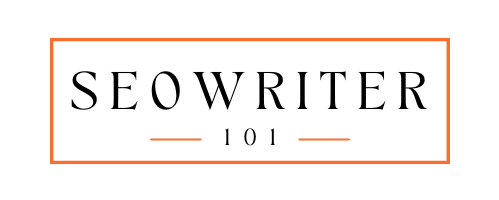What Is Technical SEO: All Explained
In this blog post, I have tried to explain everything related to technical SEO. Read it carefully and get your website free from technical errors.
When I first started exploring the world of SEO, I quickly realized that there was one crucial part that often gets overlooked—technical SEO.
Most people focus on creating great content and building links, which is important. But none of that matters if your website isn’t technically sound.
Let me explain with a simple example.
Think of your website like a car. Even if it looks amazing on the outside, it won’t get you anywhere if the engine isn’t working properly.
Technical SEO is that engine. It makes sure your site runs smoothly, loads fast, and is easy for search engines to crawl and index.
In this blog post, I’ll walk you through what is technical SEO. I’ll break it all down in simple, easy-to-understand steps so you can start seeing real results.
What is Technical SEO?
Technical SEO is all about optimizing the technical parts of your website to help search engines find, understand, and rank your content.
Think of it as making sure the foundation of your website is strong so that everything else like content and design works smoothly.
It involves tasks like improving site speed, fixing broken links, making sure your website is mobile-friendly, and setting up proper URL structures.
These might not be the most glamorous parts of SEO, but they are essential if you want your website to perform well.
Why Is Technical SEO Important
Digital marketing isn’t just about posting on social media or writing blogs. If your website is slow, full of errors, or difficult for search engines to navigate, it will hurt your rankings. That means fewer people will find your content.
For example, imagine you’ve spent weeks creating an amazing blog post. But when users click on it, the page takes forever to load, or they get a “404 Page Not Found” error.
What happens? They leave, and you miss out on potential customers.
That’s where technical SEO comes in.
It helps ensure your website is fast, functional, and easy to navigate for both users and search engines.
How Technical SEO Differs from On-Page and Off-Page SEO
There are three key parts of SEO: Technical SEO, On-Page SEO, and Off-Page SEO. Each plays a different role:
- Technical SEO: Focuses on how your website works behind the scenes. It’s about speed, security, and structure. For example, fixing broken links or optimizing for faster page loading.
- On-Page SEO: Involves optimizing the content and elements directly on your website. For example, use the right keywords in your headings and write engaging meta descriptions.
- Off-Page SEO: Focuses on building your website’s authority through external efforts. For example, earning backlinks from other reputable websites or being active on social media.
In short, Technical SEO lays the foundation, On-Page SEO builds the structure, and Off-Page SEO adds the finishing touches.
Benefits of a Technically Sound Website
A website that’s technically optimized provides multiple benefits, both for users and search engines:
1. Faster Loading Speeds
Nobody likes waiting. Websites that load quickly keep visitors engaged and improve conversion rates.
Amazon found that a 1-second delay in page load time could cost them $1.6 billion in sales.
2. Better User Experience
A well-structured site is easy to navigate and keeps users happy.
3. Higher Search Engine Rankings
Search engines like Google reward websites that are technically optimized by ranking them higher.
4. Mobile-Friendly Experience
More people browse on their phones these days, so a responsive and mobile-friendly site is a must.
5. Fewer Errors
A technically sound site reduces issues like 404 errors or server problems that drive users away.
Website Performance and Speed Optimization
Your website’s speed is one of the most important factors for both users and search engines. No one wants to wait forever for a page to load—and neither does Google.
A slow-loading website can lose visitors and hurt your rankings on search results.
Importance of Website Speed
Imagine visiting a website that takes 10 seconds to load. Chances are you wouldn’t stick around. Research shows that 40% of users tend to leave if a page takes more than 3 seconds to load.
From an SEO perspective, Google considers page speed a ranking factor. A faster site not only ranks better but also improves user engagement, and conversion rates, and reduces bounce rates.
Simply put, speed equals satisfaction.
Factors Affecting Page Speed
Several things can slow down your website, including:
- Large image files: Uncompressed images take longer to load.
- Too many HTTP requests: More scripts and images lead to more server requests, which slow down the page.
- Unoptimized code: Bulky CSS, JavaScript, or HTML can increase page size.
- Server performance: Poor hosting services can lead to slow loading times.
- Lack of browser caching: If a browser has to download all resources every time a user visits your site, it will slow things down.
Tools for Measuring Page Speed
You don’t need to guess your website’s speed. There are several tools to help you check it and see areas for improvement:
- Google PageSpeed Insights: Provides a speed score and suggestions for improvements.
- GTMetrix: Offers detailed insights, including page size and load time.
- Lighthouse (Chrome DevTools): A powerful tool for diagnosing performance issues directly in the browser.
Techniques for Speed Optimization
Here are simple but effective ways to improve your website’s performance:
1. Image Compression
Large images slow down your site. Use tools like TinyPNG or ImageOptim to reduce file sizes without losing quality.
For example, instead of uploading a 5MB photo, compress it to 500KB. The difference in speed will be noticeable.
2. Minifying CSS, JavaScript, and HTML
When your code is filled with unnecessary spaces and comments, it becomes heavier. Minify your code using tools like UglifyJS or CSSNano to make it lean and fast.
Tip: Many website builders and plugins have built-in minification options.
3. Browser Caching
Caching allows browsers to store files from your website, so they don’t have to download them every time a user visits.
For example, if you visit a blog today and come back tomorrow. Caching ensures that the images and scripts load faster on your second visit.
4. Content Delivery Networks (CDNs)
CDNs store your website’s files on multiple servers around the world, delivering them from the closest location to the user. This reduces the loading time significantly.
Core Web Vitals
When people visit your website, they expect it to load quickly, respond immediately, and stay visually stable. Google cares about this too, which is why they introduced Core Web Vitals—three key metrics that measure user experience.
Let’s break them down.
1. Largest Contentful Paint (LCP)
Measures how long it takes for the largest visible element on your page to load. This could be a big image, headline, or video. Google recommends keeping LCP under 2.5 seconds.
For example, if your homepage has a large hero image, LCP measures how fast that image fully appears on the screen.
Here’s how you can improve LCP:
- Optimize large images by compressing them without sacrificing quality.
- Use modern image formats like WebP.
- Implement lazy loading to delay loading images that aren’t immediately visible.
- Use a Content Delivery Network (CDN) to serve content faster.
2. First Input Delay (FID)
Measures how quickly your website responds when a user first interacts with it, like clicking a button or typing in a search box. Google suggests keeping FID below 100 milliseconds.
Here are some tips to improve FID:
- Minimize JavaScript execution by breaking up large scripts into smaller ones.
- Remove unnecessary third-party scripts that slow down interactions.
- Use browser caching to store static assets.
3. Cumulative Layout Shift (CLS)
Tracks how many elements on your page unexpectedly shift while loading. A good CLS score is less than 0.1.
For example, if you have ever tried to click a button, but the layout suddenly shifted, and you ended up clicking something else? That’s bad CLS.
Below we have shared some tips that’ll help you improve CLS:
- Set size attributes for images and videos to reserve space before they load.
- Avoid inserting new elements above existing ones during loading.
- Use CSS animations instead of layout changes for smoother transitions.
Mobile-Friendliness and Responsive Design
Creating a mobile-friendly website isn’t just a nice-to-have anymore; it’s a must.
With more people using smartphones and tablets to browse the web, search engines like Google prioritize mobile-friendly sites in search rankings.
If your site isn’t optimized for mobile, you risk losing both traffic and potential customers.
The Rise of Mobile-First Indexing
In the past, Google mainly looked at the desktop version of a website to decide how it should rank.
But now, with mobile-first indexing, Google focuses on the mobile version of your site first. This means that if your mobile site is poorly designed or incomplete, your rankings may suffer, even on desktop search results.
Key Elements of a Mobile-Friendly Website
To make your site mobile-friendly, you need to focus on a few key areas:
- Responsive Design: Your site should automatically adjust to different screen sizes without cutting off content or requiring users to zoom in.
- Readable Text: Make sure users can read your content without needing to pinch and zoom. Fonts should be large enough for mobile screens.
- Touch-Friendly Buttons: Buttons and links should be large and spaced apart so people can easily tap them without hitting the wrong thing.
- Fast Loading Speed: Mobile users are impatient. A slow site means high bounce rates, so optimize your images and reduce unnecessary scripts.
- Avoid Pop-Ups: Pop-ups that are hard to close on mobile can frustrate users and hurt your rankings.
Best Practices for Responsive Design
Here’s how you can ensure your website looks and works great on all devices:
- Use a Mobile-First Approach: Design your site for mobile users first, then scale up for larger screens. This ensures mobile users have a smooth experience.
- Flexible Grids and Layouts: Use CSS grid and flexbox layouts to allow content to resize naturally.
- Scalable Images: Use images that automatically resize based on screen dimensions.
- Test Across Devices: Don’t assume that a site that looks good on one phone will work on all. Test across multiple screen sizes.
Website Structure and Navigation
A well-structured website is like a well-organized store.
Imagine walking into a store where products are scattered randomly—finding what you need would be frustrating, right?
The same goes for your website. If visitors can’t easily navigate it, they’ll leave, and search engines won’t rank it highly either.
Internal Linking
Internal links connect different pages within your website. They help guide users and search engines to important content.
- Use descriptive anchor text: Instead of “click here,” use text that tells readers what they’ll get, like “Check out our SEO tips.”
- Link to important pages: If you have a valuable blog post or service page, link to it from other related pages.
- Avoid over-linking: Don’t flood a page with links—it gets messy and reduces clarity.
For example, if you run a recipe blog, link from a “Healthy Dinners” page to individual recipes like “Grilled Chicken with Veggies.”
This keeps users engaged and helps search engines crawl your content.
Creating an Intuitive Sitemap
A sitemap is like a map of your website for search engines. It lists all your important pages and helps search engines crawl them more efficiently.
Why it matters: Imagine you’re in a new city without a map—you’d probably miss a lot of cool spots. A sitemap ensures search engines don’t miss important content on your site.
How to create a site map?
- Use a tool like Yoast SEO or Screaming Frog to generate an XML sitemap.
- Submit the sitemap to Google Search Console to make sure search engines are aware of it.
- Update it whenever you add or remove significant pages.
Breadcrumbs for Better Navigation
Breadcrumbs are like a trail of links that show users where they are on your site.
For example, if you’re reading a product page for “Men’s Running Shoes,” the breadcrumb might look like this: Home > Men’s Shoes > Running Shoes.
Why breadcrumbs are helpful
- They give users an easy way to backtrack to previous categories or sections.
- Search engines love breadcrumbs because they help them understand your site hierarchy.
Best practices for breadcrumbs
- Place them at the top of your page, right below the main navigation bar.
- Keep them simple and clean—avoid long, complicated paths.
Crawlability and Indexability
When we talk about crawlability and indexability, we’re discussing how search engines like Google interact with your website.
These are two essential aspects of technical SEO because they determine whether or not your site can be found and ranked by search engines.
What Is Crawlability and Indexability?
Crawlability refers to the ability of search engines to discover and navigate through all the pages of your website.
Think of it like a search engine’s spider crawling across your pages to see what’s there.
If your website is crawlable, search engines can explore it and find the content you want them to see.
Indexability is the next step.
Once a page is crawled, it needs to be indexed so that it can appear in search results.
If your pages aren’t indexable, they might as well be invisible to search engines, no matter how great the content is.
For example, if you have a page with a great blog post but you haven’t set it up correctly for search engines to crawl and index, that page might not show up in search results at all.
It’s like writing a book and hiding it in a locked drawer—no one can find it.
Tools to Monitor Website Crawlability
To ensure your website is crawlable and indexable, you can use several tools that help you monitor your site’s performance:
1. Google Search Console
This is one of the most important tools for checking your website’s crawlability. It shows you which pages Googlebot has successfully crawled and which pages it couldn’t. You can also use it to request reindexing if you’ve made changes to a page.
2. Screaming Frog
This tool is like a website spider that crawls your site and gives you a detailed report. It’s particularly helpful for spotting crawl issues like broken links or pages that are blocking search engines.
Using these tools regularly ensures that your pages are being discovered and indexed by Google.
Best Practices for Creating Robots.txt Files
A robots.txt file is a simple text file that tells search engines which pages they can or cannot crawl. It’s like a guidebook for search engines.
Here are some best practices for creating a robots.txt file:
Be specific about which pages you want to block.
For example, you might want to block search engines from crawling your admin pages, which aren’t useful to search results.
You would write something like:
User-agent: *
Disallow: /admin/Make sure you don’t block important pages.
If you accidentally block critical pages, they won’t be crawled or indexed.
For example, blocking your blog section could stop Google from seeing your new blog posts.
Keep it simple.
Only block pages or directories that are unnecessary for search engines to crawl.
Don’t overuse this file, as blocking too much might prevent search engines from finding valuable content.
Managing Canonical Tags
A canonical tag tells search engines which version of a page is the “main” version, especially when you have duplicate content.
For example, if you have two pages with similar content—maybe one is the mobile version and the other is the desktop version. Canonical tags tell search engines to treat the desktop version as the primary one.
Here’s how it works:
If you have a page at:
https://example.com/page1And a duplicate at:
https://example.com/page1?ref=mobileYou can add a canonical tag to the duplicate page to tell Google:
<link rel="canonical" href="https://example.com/page1" />This helps avoid duplicate content issues, ensuring that your pages don’t compete with each other for rankings.
Using Meta Robot Tags
Meta robots tags are like instructions that you can add to your HTML code to tell search engines how to treat a page. You can use them to control whether a page should be indexed or followed by search engines.
For example, to stop search engines from indexing a page but still allow them to follow links, you can use:
<meta name="robots" content="noindex, follow" />If you want search engines to index the page and follow links, you would use:
<meta name="robots" content="index, follow" />These tags are useful when you want to control indexing and crawling on a page-by-page basis.
For example, you might want a “Thank You” page after form submission to be excluded from search results but still have the links on that page counted.
URL Structure Optimization
When it comes to SEO, the structure of your URLs is often overlooked, but it plays a big role in how search engines and users perceive your site.
A clean, descriptive URL can make it easier for search engines to understand what your page is about and can also improve your website’s user experience.
Best Practices for Structuring URLs
Here are some best practices to keep in mind when creating URLs for your website:
1. Keep URLs short and simple
Avoid long and complicated URLs with too many parameters. A simple URL is easier for users to remember and share.
For example, instead of:
www.example.com/shop/womens/sale/summer-dresses?color=red&size=medium&style=casualYou should use:
www.example.com/womens-summer-dresses-red-medium-casual2. Use hyphens to separate words
When creating URLs, always use hyphens (-) instead of underscores (_).
Search engines treat hyphens as space, but underscores can be misinterpreted as part of a word.
Correct
www.example.com/red-running-shoesIncorrect
www.example.com/red_running_shoes3. Avoid keyword stuffing
While it’s important to use relevant keywords, don’t overdo it. Keep the URL natural and readable.
Instead of:
www.example.com/red-running-shoes-best-cheap-discount-saleYou should use:
www.example.com/red-running-shoes4. Include keywords when possible
If it makes sense, try to include relevant keywords in the URL to help with SEO. But remember, don’t force them. For example:
www.example.com/black-leather-jacketsIs better than:
www.example.com/item1234Handling Special Characters and Dynamic URLs
Special characters in URLs can create confusion for both search engines and users.
For example, characters like &, =, ?, or % can make URLs look messy and can sometimes cause errors.
If you use special characters, make sure they’re properly encoded.
Dynamic URLs, which are URLs that change based on user input, e:g.,
www.example.com/search?query=shoes&sort=priceCan also be tricky. While these URLs are sometimes necessary for things like search results or filters, it’s a good idea to avoid using too many parameters.
For example, a URL like this:
www.example.com/product?id=123&category=shoes&color=blue&size=mediumThis can be simplified to:
www.example.com/shoes/blue-mediumThis clean, static URL is easier to read, easier to share, and better for SEO.
If you need dynamic URLs, try to limit the number of parameters and make sure they are clear and simple.
HTTPS and Website Security
When you’re building a website, one of the most important things you need to consider is security. Not just for your visitors, but also for your SEO.
Having HTTPS instead of HTTP is essential, not just for protecting sensitive data, but also for improving your site’s ranking in search engines.
Implementing SSL Certificates
To switch to HTTPS, you’ll need to install an SSL (Secure Sockets Layer) certificate on your website. This certificate encrypts the data exchanged between your visitors and your website, ensuring that no one can tamper with or steal the information.
Here’s how to implement an SSL certificate:
1. Purchase an SSL certificate
There are various types of SSL certificates available—some are free, while others are paid. Let’s Encrypt offers a free SSL certificate, while providers like GoDaddy or Comodo offer premium versions with additional features.
2. Install the certificate
This process varies depending on your hosting provider. Usually, your hosting platform will provide you with easy instructions or automatic installation for SSL certificates.
3. Redirect HTTP to HTTPS
Once your SSL certificate is installed, make sure your website automatically redirects any HTTP requests to HTTPS. This ensures that visitors always access the secure version of your website.
4. Update Internal Links
Any internal links (links pointing to other pages on your website) should also use HTTPS. If you still have links pointing to HTTP, it can cause issues with security and indexing.
5. Update Your Sitemap
After switching to HTTPS, update your sitemap to reflect the new secure URLs. This helps search engines crawl your website correctly.
Common SSL Errors and How to Fix Them
Even after setting up your SSL certificate, you might run into a few issues. Here are some common SSL errors and how to fix them:
1. Mixed Content Errors
This happens when some parts of your website (like images, scripts, or stylesheets) are loaded over HTTP, even though the page itself is served over HTTPS.
To fix this:
- Change all internal resources to HTTPS. Update all links in your code, like images or JavaScript files, to ensure they load securely.
- Use tools like the Why No Padlock tool to check for mixed content on your site.
2. SSL Certificate Not Installed Properly
If you see a “Your connection is not private” error, it might mean the SSL certificate isn’t installed correctly. To resolve this:
- Double-check your installation steps with your hosting provider.
- You can use SSL Checker or SSL Labs to verify your certificate.
3. Certificate Expiration
SSL certificates don’t last forever. They expire after a set period, usually one year. If your SSL certificate expires, visitors will see a warning saying the site is insecure.
- Renew your SSL certificate before it expires to avoid disruptions.
4. Self-Signed Certificates
Self-signed certificates aren’t trusted by most browsers, which will show an error page. If you use a self-signed certificate, you might need to purchase one from a trusted authority for it to work properly with search engines and browsers.
XML Sitemaps and Their Importance
An XML sitemap is like a map for search engines. It’s a file that lists all the important pages of your website so search engines like Google can easily find and crawl them. Think of it as a guide that tells search engines where everything is located on your site.
For example, if you have a blog, an XML sitemap will include a list of all your blog posts. If you have an e-commerce site, the sitemap will show pages like product categories, individual product pages, and the checkout page.
Best Practices for Creating and Submitting XML Sitemaps
Creating an XML sitemap might sound technical, but it’s straightforward.
Here are some best practices to follow:
1. Include Only Important Pages
Your sitemap should only list pages that are important and should be indexed by search engines. This includes product pages, blog posts, or service pages.
Avoid adding thank-you pages or duplicate pages.
2. Keep It Simple
Don’t overcomplicate things. A sitemap should be clear and concise.
If your website has a lot of pages, break your sitemap into smaller files (with no more than 50,000 URLs per file).
3. Use a Sitemap Generator
There are tools available that make creating XML sitemaps easy. Tools like Yoast SEO (for WordPress) or Screaming Frog will automatically generate your sitemap for you.
4. Submit to Search Engines
After creating your XML sitemap, submit it to search engines like Google and Bing.
You can do this through their webmaster tools (Google Search Console and Bing Webmaster Tools).
This helps search engines find your site faster and index it more efficiently.
How to Update and Maintain XML Sitemaps
Once your XML sitemap is up and running, it’s important to maintain and update it regularly. Here’s how you can do that:
1. Add New Content
Every time you publish a new blog post or product, add it to your sitemap. This ensures that search engines know about the new content and can index it.
2. Remove Deleted Pages
If you delete a page from your site, you need to remove it from the sitemap too. This prevents search engines from trying to crawl and index pages that no longer exist.
3. Keep the Sitemap File Clean
Over time, you may end up with broken links or outdated content in your sitemap. It’s a good idea to check your sitemap periodically and clean it up by removing irrelevant or broken pages.
4. Monitor the Sitemap in Google Search Console
After submitting your sitemap, you can monitor its performance in the Google Search Console. It’ll show you if there are any errors or issues with the sitemap, and you can fix them accordingly.
Canonicalization and Duplicate Content
Duplicate content is one of the trickiest issues in SEO. It happens when the same content appears on more than one page of your website or across different websites.
When search engines see duplicate content, they get confused about which version to rank. This can hurt your rankings and prevent your pages from getting the visibility they deserve.
How to Use Canonical Tags Correctly
The canonical tag is a powerful tool for solving duplicate content issues. It tells search engines which version of a page is the “main” or “preferred” version.
When you use a canonical tag, you’re saying, “This is the original content. If you find any other versions of it, please give credit to this page.”
For example, let’s say you have two pages with similar content about coffee makers. You can add a canonical tag on the second page, pointing to the first page.
This tells Google to give the ranking power to the first page, helping it avoid penalties for duplicate content.
Here’s how the canonical tag looks in HTML:
<link rel="canonical" href="https://www.yoursite.com/best-coffee-makers" />By doing this, you tell Google that the page at “https://www.yoursite.com/best-coffee-makers” is the preferred version. Other pages with similar content should be considered secondary.
Best Practices to Avoid Duplicate Content
To keep your site in good standing with search engines, here are some best practices to avoid duplicate content:
1. Use Canonical Tags Properly
Always point to the correct version of your page when you have similar content across multiple pages. This keeps search engines from getting confused.
2. Avoid Thin Content
Don’t create multiple pages with barely any new content, even if they target different keywords. Instead, combine similar content into one strong, useful page.
For example, if you have several pages that discuss similar topics, merge them into one comprehensive page.
3. Use 301 Redirects
If you’ve removed or merged content, use a 301 redirect to point visitors and search engines to the new or main page. This will ensure any backlinks and SEO value from the old page are passed to the new one.
4. Check for Parameter Issues
Some websites use URL parameters (like “page=2” or “category=coffee”). This can lead to duplicate content.
Use tools like Google Search Console to spot these issues and implement proper canonical tags to manage them.
5. Monitor Scraped Content
Sometimes, other websites copy your content (called scraping), which can cause duplicate content issues. Regularly check for this using tools like Copyscape or Google Alerts.
If you find content scraped from your site, you can either ask the site owner to remove it or use a canonical tag pointing to your original content.
Handling Website Errors
Website errors are like roadblocks that prevent search engines and users from accessing your content. These errors can affect your website’s performance, SEO, and user experience.
1. 400-Series Errors: (404 Not Found, 410 Gone)
400-series errors are client-side errors. This means the problem is usually on the user’s end, but it can also happen because of broken links or incorrect URLs on your site.
The most common 400-series errors are:
- 404 Not Found: This error appears when a page is not found. It happens when the URL is incorrect, the page is deleted, or the page is moved but not properly redirected.
- 410 Gone: This error is similar to 404 but indicates that the page has been permanently removed.
How to Fix
- For 404 errors, make sure the page still exists. If it does, check the URL for typos. If the page was deleted, redirect it to a relevant page using a 301 redirect.
- For 410 errors, you can either redirect users to another page or leave it as it is if the page is permanently gone. Just make sure search engines know it’s no longer available.
2. 500-Series Errors: (500 Internal Server Error, 503 Service Unavailable)
500-series errors are server-side issues, meaning the problem is on the server hosting your website.
- 500 Internal Server Error: This error happens when the server encounters an unexpected problem while trying to load your page. It’s a general error that could be caused by many things, such as coding issues or plugin conflicts.
- 503 Service Unavailable: This error usually occurs when the server is temporarily down for maintenance or is overloaded with traffic.
How to Fix
- For a 500 error, check your website’s server logs to see what caused the issue. It could be a coding bug, plugin conflict, or even an exhausted server. You might need a web developer’s help to fix it.
- For a 503 error, wait a bit and check if the issue resolves on its own. If the server is down for maintenance, be sure to let users know. If it’s an overload issue, you may need to upgrade your hosting plan.
3. Redirect Issues (301 vs. 302)
Redirects are used to send visitors from one page to another.
There are two main types of redirects:
- 301 Redirect (Permanent Redirect): This tells search engines that the page has moved permanently. It passes most of the SEO value to the new page, which is important for maintaining rankings.
- 302 Redirect (Temporary Redirect): This tells search engines that the move is temporary, so they will keep the original page indexed and not pass SEO value to the new page.
How to Fix
- Use 301 redirects when you permanently move a page or merge content.
- Use 302 redirects when you’re temporarily redirecting users, like during site maintenance or when running special promotions.
4. Broken Links (Identifying and Resolving)
Broken links (also called dead links) are links that lead to pages that no longer exist or aren’t accessible. These can harm your website’s SEO and frustrate users. It’s important to identify and fix them as soon as possible.
How to Fix
- Use tools like Screaming Frog or Google Search Console to find broken links on your site.
- Once you’ve identified broken links, decide whether to remove them, fix the URL, or redirect to a relevant page.
For example, if you have a blog post linking to a product page that no longer exists, you can either update the link to a current product page or remove the link entirely.
5. Monitoring and Reporting Errors
Errors can happen at any time, so it’s important to monitor your site regularly and report any issues you find.
- Google Search Console is a powerful tool for monitoring your site’s health. It will show you any crawl errors, 404s, and issues with your pages.
- Screaming Frog can help you run audits of your site to catch broken links and other technical issues.
- Google Analytics can alert you if a page suddenly experiences a traffic drop, which might indicate an error.
Structured Data and Schema Markup
Structured data is a way of organizing information on your website so that search engines can understand it better. It uses a special format called Schema Markup to label and categorize content.
For example, if you have a recipe on your site, structured data can tell search engines that it’s a recipe, what ingredients are used, how long it takes to cook, and more.
Best Practices for Implementing Structured Data
Below I have shared some of the best practices that’ll help you in implementing structured data.
1. Use the Right Schema Types
There are many types of schema markups depending on your content. You need to choose the one that fits. For example:
- Article schema for blog posts
- Product schema for e-commerce items
- Recipe schema for food-related content
2. Keep Your Markup Accurate
It’s important to use structured data that matches the content on your page.
If you mark up a page with product information but it’s actually a blog post, search engines will flag it as a mistake, which can hurt your rankings.
3. Implement Schema in JSON-LD Format
JSON-LD is the recommended format for structured data. It’s easier to implement and less prone to errors than other formats like microdata or RDFa.
4. Don’t Overdo It
Only mark up the content that’s important.
For example, if you have a blog post, you might mark up the title, author, date, and image, but not every single detail.
International SEO and hreflang Tags
If your website targets users in different countries or speaks multiple languages, international SEO becomes essential. It ensures that your site reaches the right audience, no matter where they are or what language they speak.
Without international SEO, your site might show up in the wrong search results, or worse, not be found at all by the right people.
For example, if you run a business in both the U.S. and Spain, your U.S. website should show up for people searching in English, while your Spanish audience should see content in Spanish.
International SEO helps achieve this by providing search engines with clear signals about which version of your site to show based on location and language.
Best Practices for Using hreflang Tags
One of the best ways to tell search engines about different language or regional versions of your site is by using hreflang tags.
These tags are placed in your website’s HTML code and inform search engines about the language and country of a specific page.
Here are some best practices for using hreflang tags:
1. Use the Correct Code Format
The hreflang tag format is simple:
hreflang="language-region"For example, for English in the U.S., the code would be:
<link rel="alternate" hreflang="en-us" href="https://www.example.com/us/"/>And for Spanish in Spain, it would be:
<link rel="alternate" hreflang="es-es" href="https://www.example.com/es/"/>2. Ensure Consistency Across Pages
Each version of your page should link to the other language or regional versions using hreflang.
So, your Spanish page should have a link pointing to the English version and vice versa. This tells search engines that these pages are related.
3. Use hreflang for Regional Targeting Too
If you have content specifically targeting users in a certain region, even if they speak the same language, use hreflang.
For example, if you have different pages for English speakers in the U.K. and the U.S., use hreflang to distinguish between them:
<link rel="alternate" hreflang="en-us" href="https://www.example.com/us/"/><link rel="alternate" hreflang="en-gb" href="https://www.example.com/uk/"/>Common Mistakes and How to Fix Them
Below are some common mistakes related to International SEO and hreflang Tags that you should avoid.
1. Incorrect Language or Region Codes
One common mistake is using the wrong language or region code in the hreflang tag.
For example, using “en” for English instead of specifying the region like “en-us” for the U.S. or “en-gb” for the U.K. This can confuse search engines.
How to fix it: Always double-check the language-region code combination and refer to the correct ISO 639-1 and ISO 3166-1 codes.
2. Missing hreflang Tags on Pages
If your pages don’t have hreflang tags linking to their alternate versions, search engines might not know that multiple versions of the page exist. This could lead to showing the wrong version to users.
How to fix it: Ensure that each language or region-specific page has hreflang tags linking to all other versions.
3. Self-Referencing hreflang Tags
Another mistake is forgetting to add the self-referencing hreflang tag. For example, the U.S. page should also include a hreflang tag pointing to itself:
<link rel="alternate" hreflang="en-us" href="https://www.example.com/us/"/>How to fix it: Always add a self-referencing hreflang tag on every page to ensure search engines can understand that the page is targeting the specific language/region.
4. Using hreflang Without XML Sitemaps
While hreflang tags in the HTML code are great, it’s even better to include them in your XML sitemaps. This makes it easier for search engines to crawl and find the right page versions.
How to fix it: Add hreflang information in your XML sitemaps alongside your normal sitemap entries.
How to Conduct a Technical SEO Site Audit
A technical SEO audit is like a check-up for your website. It helps you identify issues that could prevent your site from ranking well in search engines or offering a good user experience.
Here’s a simple step-by-step guide on how to conduct one.
1. Crawl Your Website
The first step is to crawl your website to see what search engines see. You can use tools like Screaming Frog or Google Search Console for this. These tools help you identify broken links, duplicate content, missing meta tags, and other issues.
2. Check Website Speed
A slow website can hurt your rankings and frustrate users. Use tools like Google PageSpeed Insights or GTMetrix to test how fast your site loads.
Aim for a page load time of under 3 seconds. If it’s slower, you’ll need to optimize images, reduce the size of CSS/JavaScript files, and consider using a Content Delivery Network (CDN).
3. Ensure Mobile-Friendliness
With more people browsing the internet on their phones, mobile-friendliness is crucial for both SEO and user experience.
Use the Mobile-Friendly Test by Google to check if your site works well on mobile devices. Make sure your text is readable without zooming, buttons are easy to click, and the layout adjusts properly.
4. Fix Crawl Errors
Crawl errors are issues that prevent search engines from accessing parts of your site. You can find these errors in Google Search Console.
Common errors include 404 pages (Page Not Found) or server errors (5xx errors). You can fix these by either redirecting broken pages or fixing server issues.
5. Optimize Your URL Structure
Clean, simple URLs are easier for search engines to crawl and for users to understand.
For example, a URL like www.example.com/blue-widgets is much better than www.example.com/product12345. Make sure your URLs are short, descriptive, and include important keywords where relevant.
6. Check for Duplicate Content
Duplicate content can confuse search engines and harm your rankings.
Use tools like Screaming Frog or Copyscape to check if you have identical content on multiple pages.
If you do, you can either combine pages or use canonical tags to tell search engines which version is the original.
7. Review Internal Linking
Good internal linking helps search engines understand the structure of your website. It also helps visitors navigate your site more easily.
Make sure your important pages are linked from other pages, and avoid having orphan pages (pages with no internal links pointing to them).
8. Optimize Meta Tags
Meta tags, such as title tags and meta descriptions, help search engines understand what each page is about.
They also appear in search results. Make sure each page has a unique title tag and a compelling meta description that includes relevant keywords.
9. Ensure Proper Use of Heading Tags
Heading tags (H1, H2, H3, etc.) help organize your content and make it easier for both users and search engines to understand the structure of your page.
Make sure each page has one H1 tag that clearly describes the page’s topic. Use H2 and H3 tags for subheadings to break up content into sections.
10. Check for Structured Data
Structured data, or schema markup, helps search engines understand your content better.
This can result in rich snippets in search results, like star ratings or event times. Use Google’s Structured Data Testing Tool to see if you have it set up correctly.
11. Check for SSL/HTTPS
A secure website is important for both user trust and SEO. Google gives a ranking boost to sites with SSL certificates (HTTPS).
If your website doesn’t use HTTPS, you should set it up as soon as possible to avoid security risks and penalties.
12. Evaluate Backlinks
Backlinks are links from other websites to yours. They are a major ranking factor for search engines. Use tools like Ahrefs or SEMrush to evaluate your backlink profile. Check for toxic or spammy backlinks and disavow them if necessary.
Bottom Line
Technical SEO is a vital part of optimizing your website for both search engines and users. By following the steps outlined in this guide—like improving site speed, fixing crawl errors, and optimizing your content—you can ensure that your site is technically sound and ready for success.
Remember, SEO is a continuous process, so regular audits and adjustments are key. With the right attention to detail, you’ll create a website that ranks better, loads faster, and provides a seamless experience for your visitors.